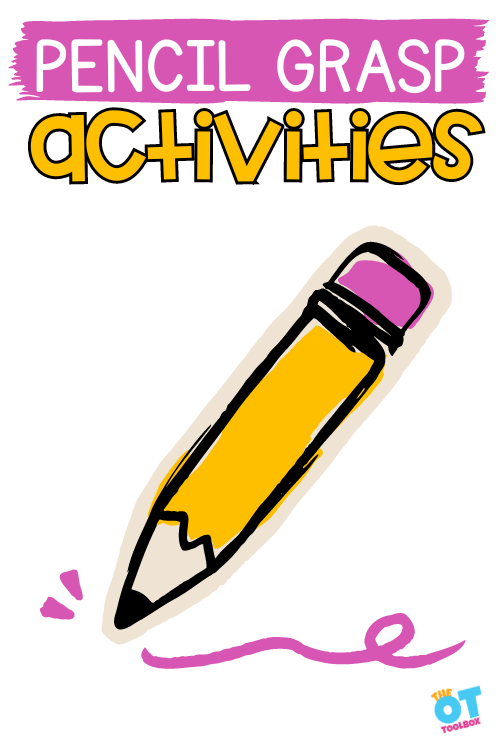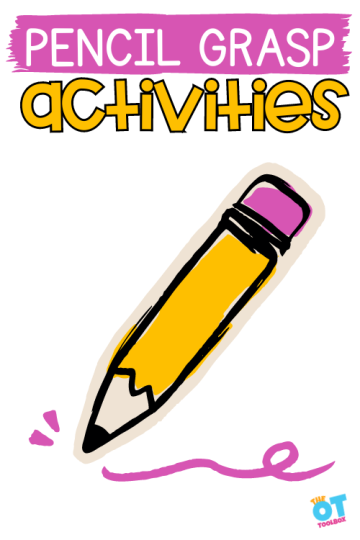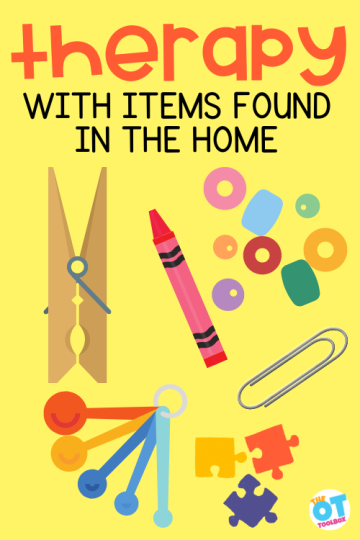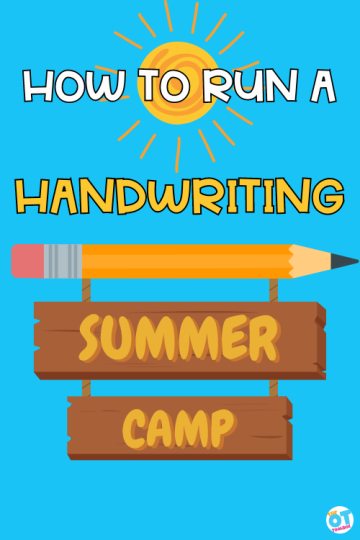In this post we will explore typing programs for kids. You will learn the benefits of learning to type, as well as which program might work for your specific students. “Back in my day” everyone took typing class, along with home economics, cooking, sewing, and engine repair. Typing is one of the classes I can actually confirm has been invaluable throughout my adult years. There are tons of typing programs for kids out there. Are some better than others?
Any of the kids’ typing programs listed below can be used and explored in a keyboarding club, which is a great after school program or a club occupational therapy can support for carryover of functional skills.

TYPING PROGRAMS FOR KIDS
There are tons of typing programs for kids and adults to learn this much needed skill. A quick search brings up many different options. But, after browsing through them, it is difficult to determine which one might be best for your student. There are some factors to take into consideration:
- Price: many start with a free trial if they are not totally free
- Entertainment value: kids are used to learning via games and entertainment. They are likely to stay engaged in something that keeps their interest
- Teaching method: what are you hoping to learn from the program?
Additionally, occupational therapy professionals often seek out specific needs that can be addressed with a typing program as an alternative to handwriting. When a student needs to move from written work to alternative forms of expression through assistive technology, typing programs are often explored.
Things to consider with typing programs for children
Some of the factors that therapy professionals may need in a typing program for kids include:
- typing program to work on typing goals
- typing program that says the letter while the child is typing for auditory feedback
- touch typing program to work on finger placement
- typing games to work on typing speed
- inexpensive typing programs that can be customized to meet specific needs
- typing games
- cheap or free typing programs
- typing programs for special ed
- typing programs that can be used in home exercise programs
There are other items to consider when exploring typing programs for children. This includes the cognitive level of the individual, motor skills, and more:
- Is the typing program being used as the primary form of written expression or is this a suppliment?
- Motor skills needed for typing: finger isolation, bilateral coordination, motor planning, mouse use, etc.
- Is the individual able to use both hands or is single handed typing needed?
- Will the individual use typical finger placement or is touch typing needed?
- Impulse control related to computer use
- What size of keyboard is needed for the individual? Consider physical abilities and motor skills such as range of motion and touch pressure
- Is the individual able to recognize letters
- Is auditory feedback needed?
- Is a lower level or higher level program needed based on cognition and motor abilities?
I did some research in order to shed some light on some of these programs. Back in the 80s, we used plug in computers and typing drills. While tedious, it was effective. However, young students are used to being constantly taught through games and interactive videos.
These programs might be explored in middle school occupational therapy or high school occupational therapy.
Names of Typing programs for kids
Let’s take a look at the different typing programs out there. Each has different benefits, and the options can meet specific needs of the therapy client.
NOTE: The following typing programs for kids are suggestions. The OT Toolbox does not have affiliations with these platforms or endorse them in any way.
- Typing.com– This typing curriculum has games, lessons, and customizable lessons, making it an option that can meet certain and specific needs. There are also video lessons for each aspect of typing, including mouse use and each set of letters. Kids love the different themes that make the typing lessons fun and engaging.
2. Typesy– This program has a free trial, then charges $9.00 a month for individuals. There are homeschool and district school pricing options as well. They teach common core based curriculum.
There are hundreds of different lessons and modules. Typesy offers programs for different ages of students from very young through adult corporate typing skills.
Typesy states, “You may be aware that there has been a recent push to teach keyboarding (typing) in most districts. The reason for this is three-fold. First, as most states move to computer-based tests, it’s essential that students can type quickly and efficiently – otherwise, test scores can be severely affected. Second, the common core standards specify keyboarding skills by grade, making keyboarding an essential inclusion in any state curriculum. Finally, districts are recognizing that keyboarding is closely tied to computer literacy, equality of access, and educational outcomes in all areas.
3. ABC Ya– I like that this is a recognizable platform that students and teachers are already familiar with. There is a free version with limited game options and users. The subscription program is ad free and provides all of their available content for $5-10 a month.
There is a section that allows the user to search by core curriculum standards. Two games that support typing skills include:
- Typing Rocket Jr
- Ghost Typing Jr.
As with any programs, I would caution that the students are really learning the material, not just playing the games.
4. Nessy Fingers– This program was developed for children aged seven to 12 with difficulties with spatial awareness and dyslexia.
The program reduces frustration for children with spatial difficulty, starting at a low level of four words per minute to allow more time to find the keys. Nessy Fingers introduces the letters alphabetically, helping children with dyslexia in occupational therapy services, (or not!) to learn the letters in a familiar sequence.
There are activities exploring five different islands, winning trophies and rewards as they learn. Nessy Fingers offers a free trial, or costs $55 plus, for a yearly subscription.
5. Dance Mat Typing– This typing program for kids kept popping up in lists for the best typing programs. I like that Dance Mat Typing teaches the classic home row finger placement, then builds upon that.
They stress the importance of learning without looking at the fingers while typing. There are 12 lessons with engaging songs and graphics. It is free to use.
6. Typing Club– They have this cool keyboard cover to teach typing without looking at the fingers. Typing club is simple and easy to use. The aim is to work your way up to 100 words a minute. There are instructional videos, challenging games and practice lessons that ensure students place their hands correctly on the keyboard.
This program trains students to never look down at the keyboard, while giving guidance on proper finger positioning. Can be used by individuals or schools. Available in 9 languages. There is a free trial version, and a subscription option.
The nice thing about Typing Club is there are options for one handed typing, including lessons for one handed typing with the left hand and one handed typing with the right hand.
7. Type Racer– Gets typists racing each other, typing quotes from books, movies, and songs at speed. Students can practice alone, or race other people who have approximately the same speed. If you are of a competitive nature this may be the typing program that will appeal to you.
This program looks simple and effective. It is available in 50 different languages and can be done individually, in schools, or competing against others across the world.
8. Typing Instructor for Kids– The Typing Instructor can be used by children who are as young as six years old. It is also appropriate for children with learning difficulties because of its special features and dozens of graduated typing lessons and games.
One of the most outstanding features of the Typing Instructor is the sound features and its unique curriculum that most similar programs do not have.
9. Ratatype– This program offers several different courses for different types of learners. It is free to use, and students can earn a typing certificate at the end. It is available in tons of languages.
There is a simple interface that does not distract the students from learning.
10. EnglishType– This looks like a great program to include those with special needs. There is a free trial, and a yearly subscription option. It features:
- A strong multi-sensory approach
- Unique key / finger color coding system
- Highly structured content for easy skill acquisition
- Carefully chosen vocabulary boosts spelling & literacy
- Visually simple & uncluttered presentation style
- Both spoken & written instructions
- Choice of background screen colors
- Short lessons aid concentration and focus
- Fun arcade-style games keep motivation high
- Large font option and lower case keyboard display
- Special exercises and games to increase speed
11. Type to Learn– This program specifically mentions working for students with special needs. It is a fee based program starting at 5.00 a year.
12. Typing Training– While the graphics might seem simple, this platform offers many benefits for students of different learning styles. It has a platform for one handed typing, compatibility with alternate input systems, customizable difficulty levels, and helps determine the best hardware/software setup.
It has a free trial, and different levels of paid programs.
13. Keyboarding Without Tears– This program has different versions for different groups of age levels, so exploring the different levels can be a good idea depending on the needs of the child. For example, the younger grade level versions offer more auditory feedback, so this might be a need for a particular individual.
This program also encourages 2 handed use however the license can only be used for one student for one year.
Tips for using Typing Programs with kids
Therapy providers often move to typing programs with students when handwriting is not a functional form of written expression which impacts learning. Knowing this, there are hints and suggestions that can support the individual learning to type. These suggestions apply to any typing program that might be used or trialed.
- Cover the keyboard so learners do not look at their fingers. This step is critical. Hunting and pecking is no way to go through life
- Make sure your learners have the right equipment and setup. Check their chair, keyboard, mouse, and monitor for fit
- Add adaptations if learners need them to be successful
- Be vigilant that students are actually learning the lessons, not just trying to beat the game or win the tokens. I have seen so many students advance in lessons, then end up too far ahead of their knowledge
- Educate students and other professionals about the importance of touch typing. Make this a priority in their education.
There are so many typing programs for kids out there! It is really overwhelming when you start doing research. The programs have come a long way from JumpStart Teaches Typing, which my daughters used in the early 2000’s. Prioritize what is most important for your students in a program. Price? Graphics? Adaptability for special needs? Whichever you choose, no cheating!

Victoria Wood, OTR/L is a contributor to The OT Toolbox and has been providing Occupational Therapy treatment in pediatrics for more than 25 years. She has practiced in hospital settings (inpatient, outpatient, NICU, PICU), school systems, and outpatient clinics in several states. She has treated hundreds of children with various sensory processing dysfunction in the areas of behavior, gross/fine motor skills, social skills and self-care. Ms. Wood has also been a featured speaker at seminars, webinars, and school staff development training. She is the author of Seeing your Home and Community with Sensory Eyes.